7 Tips For Using Office 365 To Its Full Potential
Microsoft Office 365 offers the benefits of a data center to any company, without the cost of actually maintaining that data center. Once your employees understand the full potential of what Office 365 has to offer, your company will enjoy increased productivity and efficiency throughout. With 83% of enterprise workloads headed to the cloud, it’s time to learn the tricks to make it work for you. Here are some tips for using Office 365 to its full potential.
Recalling email
With Office 365, you can recall email once you have sent it. Once you realize you didn’t mean to send that email, you can recall it, simply by going to the Sent Items folder and double-clicking on the message you’d like to recall. You no longer have to worry when you click send. This option can save you the headache of the wrong person reading your email.
Automate your filing
Nothing is more irritating than filing your email, especially when it is an email you regularly get, hardly ever read, but need to save just in case. For those emails, you can automatically file them away with a few simple rules, using the new Quick Step feature in the Inbox. Goodbye, irritating emails.
Import data from the web
Spreadsheets are a focal point in any organization, and chances are good that you will need to update one at some point. With Office 365, you no longer need to copy and paste that data from the web. You can now import that data, quickly and easily from the Data tab in Excel. This is much quicker than the old-fashioned copy-and-paste method.
Organize your team
Start a group in one of the Office 365 apps. Add your team members to the group. Now when you are ready to start working on a project, you can add the documents to the group and give access to your team. Just a note though, making the document public will mean everyone in the company can see the document. If the material is sensitive, make sure the documents are private so that only your group can see them.
Work in real-time
Instead of passing paper documents around to get information from everyone on your team, use the cloud storage features. Your team can work on the same document at the same time. Collaboration is the key to teamwork, and now you can collaborate with your team, anywhere, anytime. When using these cloud services, be sure to use a security service to protect your information. With over 66% of IT professionals stating that security is their biggest concern, taking precautions doesn’t hurt.
Restore previous versions
Office 365 automatically saves all earlier versions of your documents. You can view these and restore them at any time. You no longer have to worry about losing a previous version. This feature works for Word, Excel, and even PowerPoint. You can even get down to the editing history of each slide in PowerPoint, to let you know exactly what was changed.
Use Clippy
“Clippy” recently got an upgrade in Office 365. And you can now use the search function for more than just looking for help items and troubleshooting. You can use it for getting contact information from a co-worker, looking for files you need to open, and to look up the definition of a word.
Clippy also got renamed, so don’t look for the paper clip anymore. He is now a ribbon at the top of the screen and is called “Tell Me.”
Office 365 is a fantastic introduction to the cloud if you are not already in the cloud. The security around it can give you confidence, and a sense of comfort using this program. Use the tips to provide you with an easier transition between the desktop version and the new cloud version.